How to import from Dashlane to Proton Pass
Proton Pass has built-in support for importing your passwords and other data from Dashlane. This process has two stages:
1. Export your passwords and other data from Dashlane
2. Import your exported passwords into Proton Pass
How to export from Dashlane
1. Open the Dashlane browser extension and go to More → Open the app.
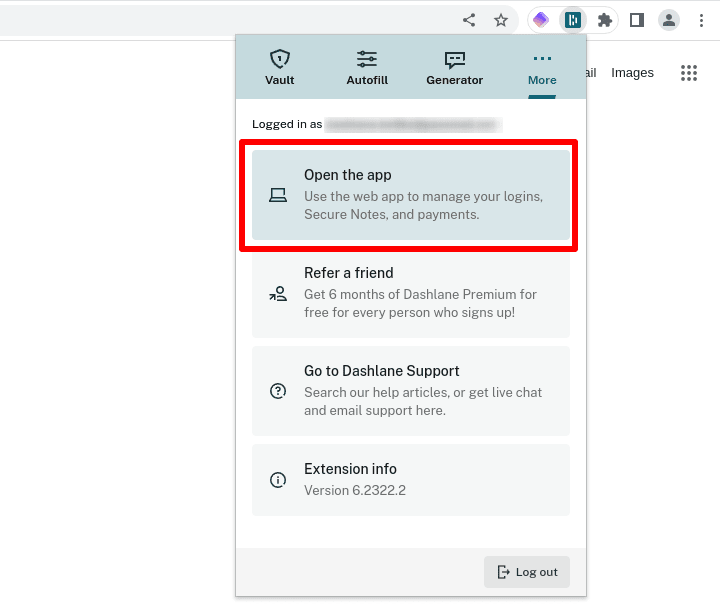
2. Click on Settings.
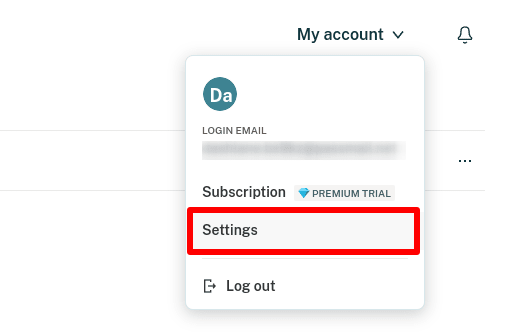
3. Click Export data.
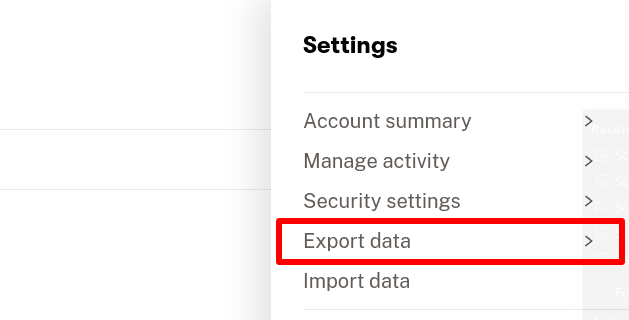
4. Verify your identity with your Dashlane master password.
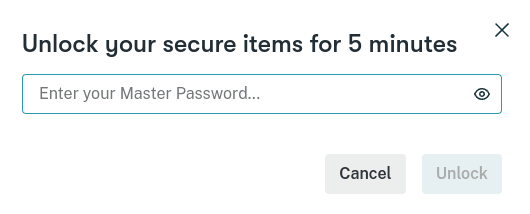
5. Click Export to CSV. A ZIP file named dashlane-credential-export.zip will be saved to your default download location. This ZIP file contains several CSV files, but you don’t need to extract these to import them to Proton Pass.

2. How to import to Proton Pass
1. Open the Proton Pass browser extension and go to ☰ → Settings.
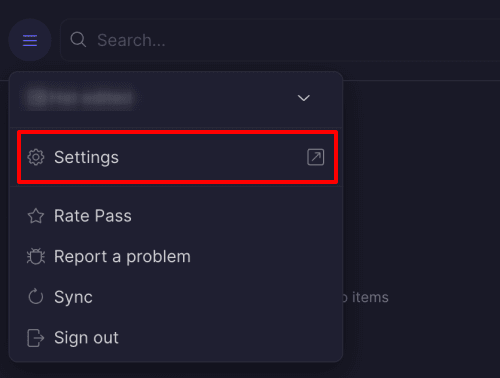
2. Go to the Import tab, select Dashlane (zip) from the dropdown Provider list, and either drag the dashlane-credential-export.zip file you exported to the File box or click the Choose a file or drag it here button to manually select it using your system’s file manager.
Click Import when you’re done.

