How to use Proton Drive for web
Proton Drive makes it easy to securely store your files online.
All files stored on Proton Drive are end-to-end encrypted, meaning that you encrypt them on your own device before uploading them to our servers. Only you can decrypt them (although you can choose to share your files with others using a secure link(ventana nueva)). Proton can never access files stored on Proton Drive or shared with a link.
Learn more about how Proton Drive keeps your files secure(ventana nueva)
In this article, we look at how to use Proton Drive for web.
How to access Proton Drive for web
You can access Proton Drive for web in one of two ways:
1. Visit drive.proton.me(ventana nueva) your browser and log in using your Proton Account credentials.
2. Log in to any Proton service (for example, your Proton Mail account) using your browser, and open Proton Drive using the App Selector.
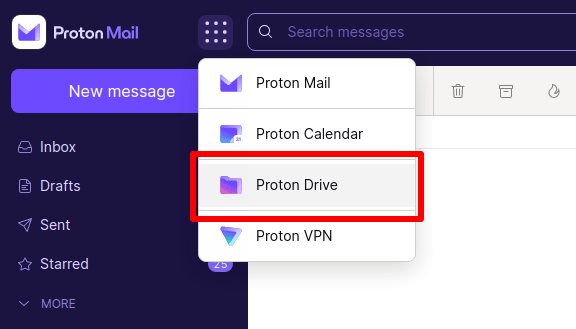
How to upload files and folders
To upload files or folders, simply drag and drop them from your system’s file manager to the main Proton Drive for web window. You can select multiple files and folders (in any combination) to upload.

The selected files and folders will be uploaded to the folder you are currently viewing in Proton Drive.
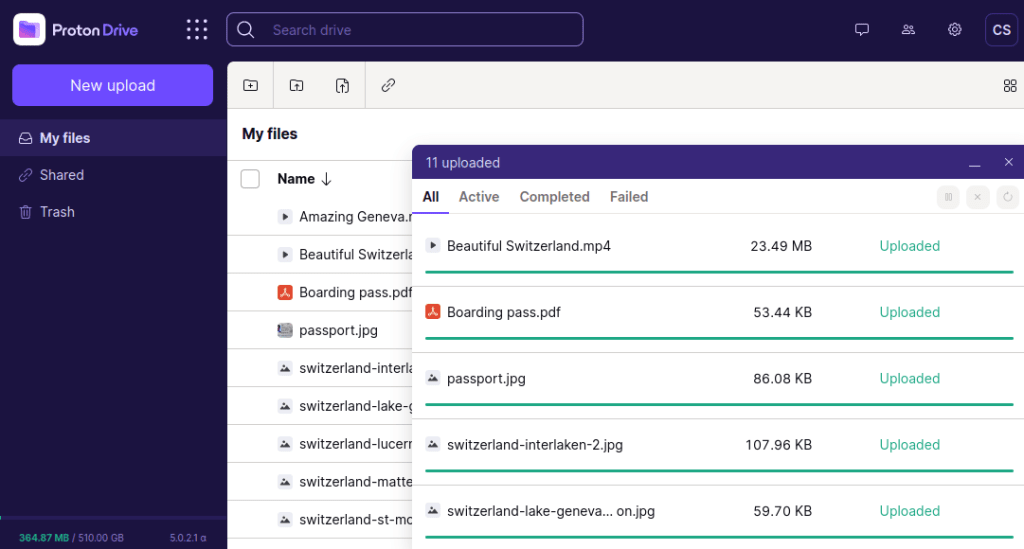
How to download files and folders
Select the files or folders you wish to download and click the Download button. You can select multiple files and folders (in any combination) to download.

Your default file manager will open, allowing you to choose where to save the downloaded files and folders.
How to delete files and folders
Select the files or folders you wish to download and click the Move to Trash button. You can select multiple files and folders (in any combination) to delete.
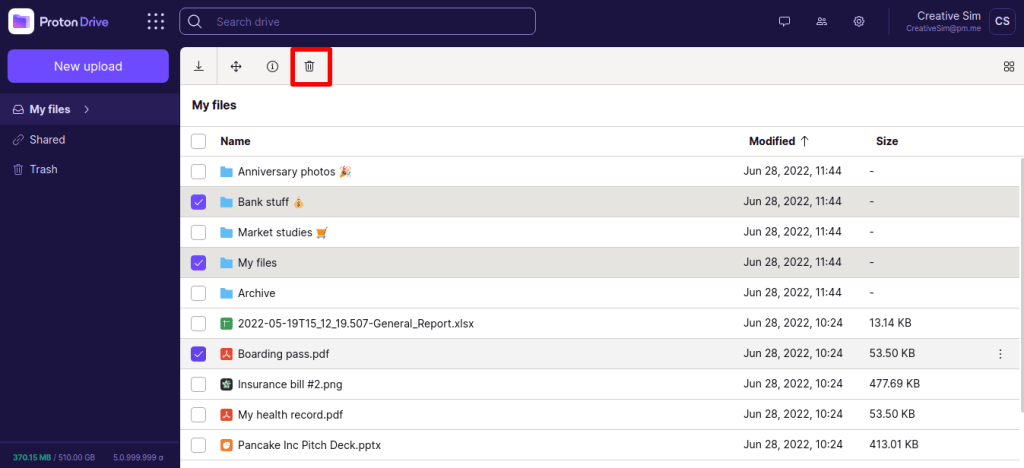
This will move the files and folders you selected to your Trash folder. To delete them completely, go to Trash → select the files and/or folders you wish to delete → Empty Trash.
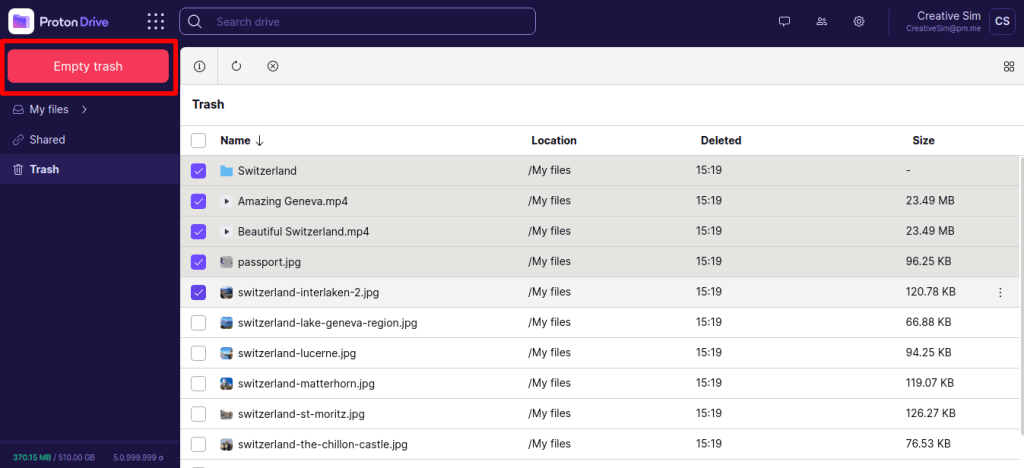
Learn how to create a shareable link in Proton Drive(ventana nueva)
