How to automatically add event invites to Proton Calendar
Event invites that arrive in your Proton Mail inbox are now automatically added to your calendar. However, you still need to respond to the invite for the host to see your participation.
If you accept or tentatively accept an invite, you’ll receive default notifications. You will not receive notifications for an unanswered or declined invitation unless you manually add it to the event.
All event invites added to your default calendar can be moved to other calendars. Calendar changes are only visible to you, and responses are always sent from the email address that received the event invite. All event updates will also be automatically reflected in your calendar.
Learn more about Proton Calendar’s security model(ventana nueva)
How to disable auto-add invites
This feature is activated by default but can be disabled on the Proton Mail web app and Android app.
On Proton Mail for the web
- Sign in to your Proton Account at calendar.proton.me(ventana nueva).
- Select Settings → All settings → General (left sidebar) → Invitations.
- Click the toggle to deactivate the feature.
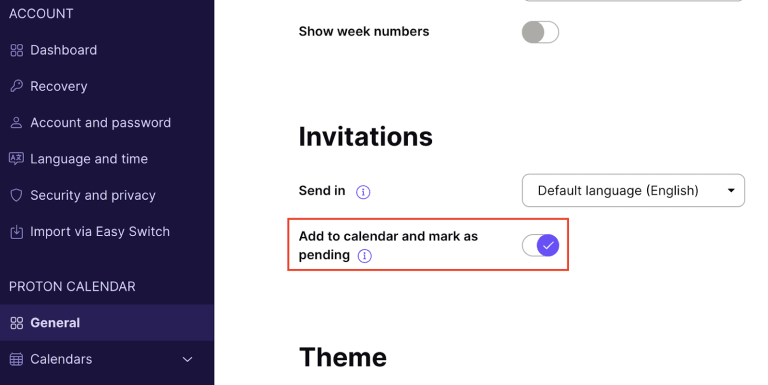
On the Android app
- Open the Proton Calendar app for Android and tap on the hamburger menu (≡).
- Select Settings → General.
- Tap on the toggle to deactivate the feature.

