There are lots of instances when you want to send the same email to multiple people. Sometimes, you want everyone to be part of the conversation and see each other’s responses. Other times, you want to send the same email to multiple people, but you don’t want them to know they are a part of a mass email, or you don’t want to reveal everyone else’s email address.
This is where the To, CC, and BCC functions come in. Each of these functions gives you the ability to control the amount of information your recipients have in terms of who else the email was sent to, and who they can respond to.
What does CC mean?
CC stands for Carbon Copy, which is a throwback to a time when physical, handwritten memos or letters would be replicated using a sheet of carbon paper(new window).
In email terms, CC allows you to send a “carbon copy” of an email to someone who is not the recipient. The recipient will be able to see the email address you have entered into the CC field, and any responses from that person. Likewise, the person that you have “copied in” to the email will also be able to see any responses from the recipient unless the recipient removes their address from the CC field (or chooses Reply instead of Reply all).
You can CC as many recipients into your email as you like, and everyone will receive a copy of the same email and be able to see each other’s email addresses and responses.
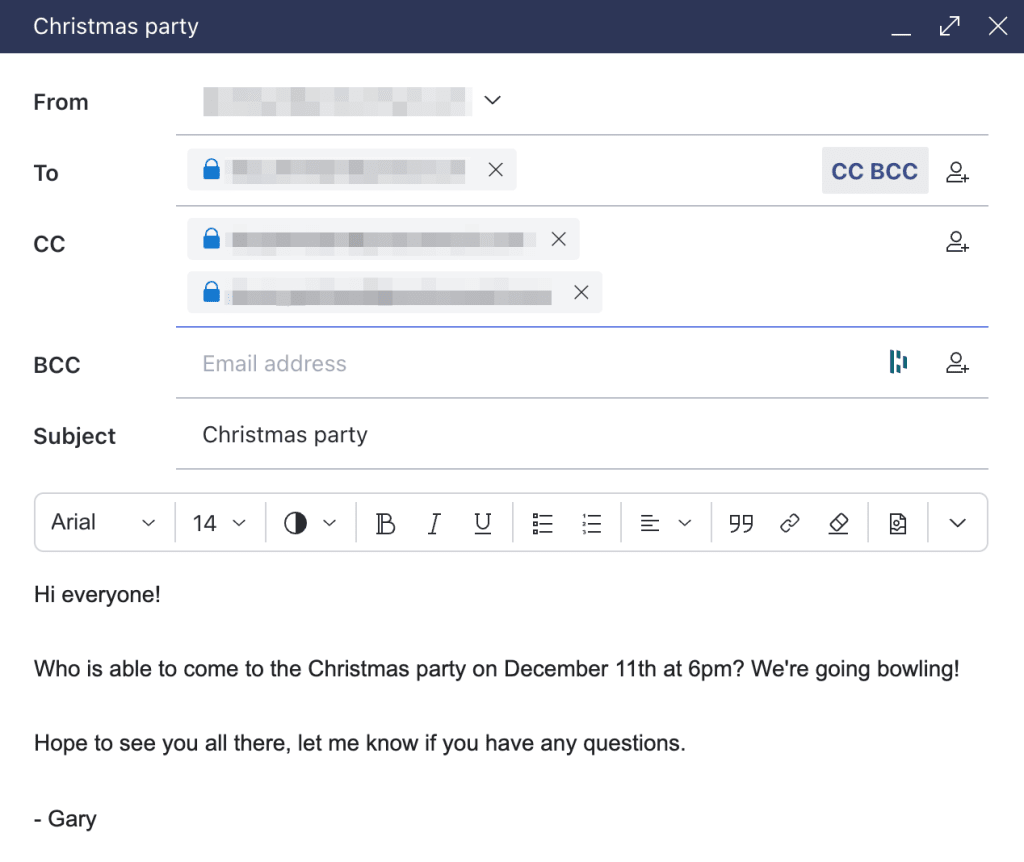 (new window)
(new window)When to use CC
CC is a useful function when you need someone (or multiple people) other than the recipient to know about and follow an email exchange.
For example, if you are emailing an invoice to a new client, you might want to CC your accountant so they can update their records. Your accountant will also get any confirmation email that the client sends in response. In this example, your accountant is not expected to respond to the email exchange; they are simply copied in so they can track the invoicing process.
How is CC different from To?
As you can enter multiple addresses in the To field of your email composer, you may wonder what the purpose of having a CC function is. The key difference between CC and To is that people you CC into an email aren’t expected to take any action or respond to the message. In contrast, if you enter multiple addresses in the To field, each of those people becomes a recipient, and they may feel that they are expected to respond to your message.
So if you don’t need everyone to respond, save the To field for your main recipient(s), and use the CC field for everyone who needs to be kept in the loop.
When to use To
The To field should be used for the main recipient(s) of your email, who you expect to respond or take some kind of action after receiving your email. The main recipients will usually be the ones the email is addressed to in the salutation of your email. For example, if your email begins “Hello, Sally!”, Sally’s email address should be the one in the To field of your composer.
What does BCC mean?
BCC stands for Blind Carbon Copy. The BCC function allows you to send copies of the same email to multiple people without revealing that they are part of a mass email, or revealing the other recipients’ email addresses or responses to your original email.
If you enter multiple contacts into the BCC field, when they respond it is only you who will receive their response email — it will not be received by any other BCC recipients.
When to use BCC
BCC should be used whenever you need to send multiple people the same email, but you do not want them to know they are a part of a mass email or to be able to see the email addresses of the other recipients.
When someone is a BCC recipient of an email, it will appear to them that they are the only recipient of that message, and if they respond, the other recipients will not receive their reply.
For example, if you want to send an update about your company to a list of people who have signed up for a mailing list, you can use the BCC function to ensure the individual recipients cannot see the addresses of everyone else who has signed up for that mailing list. If any of your contacts respond to the update, it is only you who will receive that response.
This is important for protecting the privacy of people who have given you their email address, as it is expected that you will not share it without their permission.
Can you use CC and BCC at the same time?
If you use the CC and BCC functions at the same time, the BCC recipients will be able to see the email address you have entered into the CC field, but the recipients entered in the To and CC fields won’t be able to see the addresses of any contacts entered into the BCC field.
As the other recipients cannot see the email addresses of BCC contacts, the BCC contacts will not receive any responses to your original email from the other recipients.
Furthermore, the contact you have entered in the CC field will not receive the email addresses of or any responses from the contacts entered as BCC. If there are any responses in the email thread that you want your BCC recipient to be aware of, you will have to forward it to them separately.
Beware of reply-all
BCC recipients can still “reply-all” to an email, contacting those in the To and CC fields. This will place them into the email thread with the other recipients of your original email, thus exposing that they had initially been hidden in the original email in the BCC field.
Email multiple people with contact groups
Although using the CC and BCC functions are the main ways to send an email to multiple people, you can also use Proton Mail to send emails to multiple people by putting them in a contact group.
If you have created a contact group(new window) in your Proton Mail account, you can email everyone in that account at once by typing the name of the contact group into the To field and selecting the contact group you want to mass-email from the autofill menu. This will enter all of the email addresses of the contacts in that group to the To field.
When you email people who are in a contact group with each other, they can all see each other’s email addresses, although they will not know that you have put them in a contact group, and the name of that group won’t appear in their inboxes. If you don’t want the contacts in your contact group to know the other members’ addresses, you can enter the contact group into the BCC field instead.
When to use contact groups
Contact groups are useful for emailing multiple people that all know each other, especially if you regularly email them as a group.
For example, if you have a regular football league and you email the participants every week with updated scores and points, creating a contact group for all your football attendees’ email addresses will save you the time of entering each of those addresses in the composer.
FAQ
BCC is safer than CC in that it protects your contacts’ email addresses from being exposed to your other contacts. You should use BCC when you do not have permission to share a contact’s email address with anyone else. BCC is safe because there is no way for a recipient to know they are not the only recipient of an email (as long as all other recipients are also marked BCC), let alone find out the email addresses of the other recipients.
If you BCC a contact into an email and also CC another contact, the original BCC contact can reveal themselves to the CC contact by responding with an email and selecting “reply all”.
If you want to maintain a conversation with all the original recipients of your email, it is better to use the CC function, so that all contacts who were initially included in the email receive all the responses. However, if it is important that your contacts’ email addresses are not exposed to each other, and they are not expected to continue an inclusive email chain, then you should use BCC to conceal your recipients’ contact information.
No. CC recipients cannot see the names or addresses of anyone who was included as a BCC on any original message. The only time the BCC recipients’ contact information will be exposed is if they respond to the email using “reply all”.








